Annoyed with Snapchat AI? Learn how to get rid of AI on Snapchat permanently or remove it from your chat feed easily in 2025.
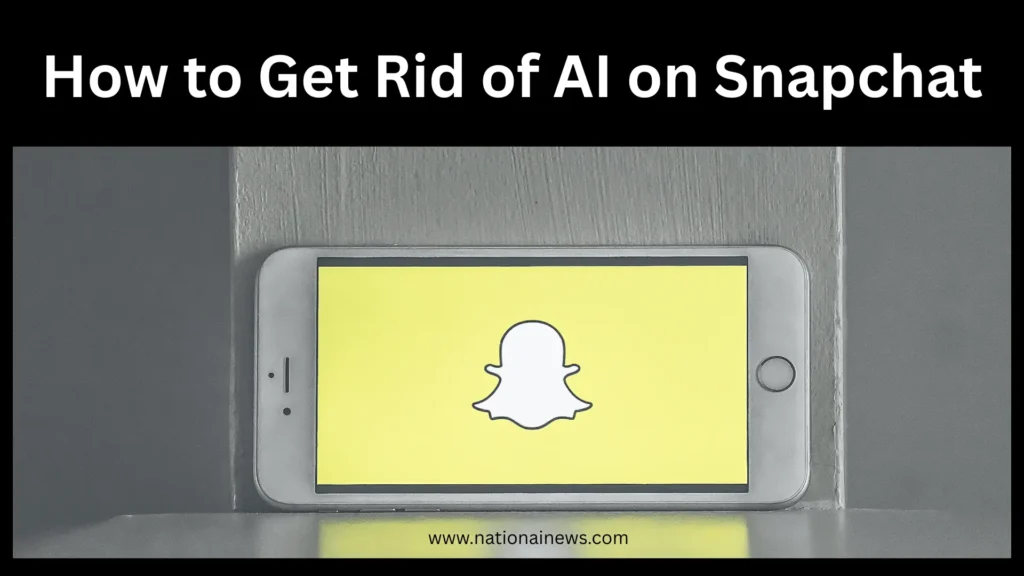
Snapchat has recently integrated its My AI chatbot into the app to enhance user experience with quick answers, recommendations, and AI-driven chats. However, many users find it intrusive, unnecessary, or annoying. If you’re wondering how to get rid of AI on Snapchat, here’s a complete guide.
How to Get Rid of AI on Snapchat?
If you’re wondering how to get rid of AI on Snapchat, you’re not alone. Many users feel that the AI chatbot is unnecessary and makes their chat feed look cluttered. While Snapchat introduced this feature to enhance user experience, not everyone finds it helpful. That’s why people are looking for easy ways to remove or hide it from their app. If you’re tired of the chatbot, here’s how to get rid of AI on Snapchat quickly and easily.
Why Does Snapchat Have AI?
Snapchat launched My AI as an experimental feature powered by OpenAI’s technology. It sits pinned on top of your chat feed, acting like a personal assistant for:
- Quick questions and fun replies
- Suggestions for filters, places, and stories
- Interactive AI conversation within the app
But not everyone likes an AI bot reading their chats or sitting permanently in their chat list.
Can You Remove My AI on Snapchat?
Yes and No. Here’s the reality:
- Free users: Cannot completely remove My AI. It stays pinned.
- Snapchat+ (Premium) users: Can unpin and remove it easily.
Snapchat keeps My AI pinned for free users to increase visibility of its AI features. If privacy or clutter is your concern, follow the steps below.
How to Get Rid of AI on Snapchat (Step-by-Step)
For Snapchat+ (Premium) Users:
- Open Snapchat.
- Go to Chat feed where My AI is pinned.
- Long press on My AI chat.
- Tap ‘Chat Settings’.
- Select ‘Clear from Chat Feed’.
- Confirm removal.
Done. My AI will disappear from your chat feed.
For Free Snapchat Users:
Unfortunately, Snapchat does not allow free users to remove My AI as of 2025. But here’s what you can do:
Option 1: Clear Conversation
- Tap and hold My AI.
- Click ‘Chat Settings’.
- Tap ‘Clear from Chat Feed’.
- The chat clears, but My AI stays pinned on top.
Option 2: Hide Notifications
If you don’t use it, turn off notifications:
- Tap and hold My AI.
- Go to ‘Chat Settings’.
- Select ‘Message Notifications’ → ‘Silent’ or ‘Turn Off’.
Option 3: Upgrade to Snapchat+
Currently, the only permanent removal method is subscribing to Snapchat+ for a monthly fee. This unlocks:
- Removing My AI
- Other exclusive features (like custom icons, badges, app theme)
Is Snapchat AI Safe?
Snapchat states that My AI cannot access your private Snaps or camera roll, but it can see what you type and respond accordingly. Your chats are stored for improving AI responses. If you’re privacy conscious:
- Avoid sharing personal details with AI.
- Regularly clear AI chat history from settings.
Will Snapchat Allow Free Removal in Future?
As of July 2025, there is no announcement about removing My AI for free users. Snapchat uses this to promote its premium plan and AI development goals. However, user backlash continues, so policies may change.
Also Read: Top AI Headlines Today: Exclusive Global Updates & News
Final Words: How to Get Rid of AI on Snapchat
Removing AI on Snapchat is easy only if you have Snapchat+. Free users can clear chats and mute notifications, but cannot permanently unpin My AI from their feed. If AI bothers you daily, consider:
- Upgrading to Snapchat+ for full control
- Providing feedback to Snapchat requesting removal options for free users
Disclaimer: This guide is for informational purposes only. Snapchat policies may change. Check their official support page for updated details.
FAQ: How to Get Rid of AI on Snapchat
Can I permanently remove My AI from Snapchat without Snapchat+?
No, as of 2025, Snapchat only allows Snapchat+ (premium) users to permanently remove or unpin My AI from their chat feed. Free users can clear the chat or mute notifications, but the AI remains pinned at the top.
Why is My AI still showing up even after clearing the chat feed?
Clearing the chat feed only removes the conversation history, not the My AI bot itself. For free users, My AI stays pinned by default. To remove it entirely, you need to upgrade to Snapchat+ and follow the removal steps.
